Congratulations on your new Apple Watch! Whether it's your first time or you're upgrading, setting it up is easy with this step-by-step guide. Let’s get started so you can start using your new device right away.
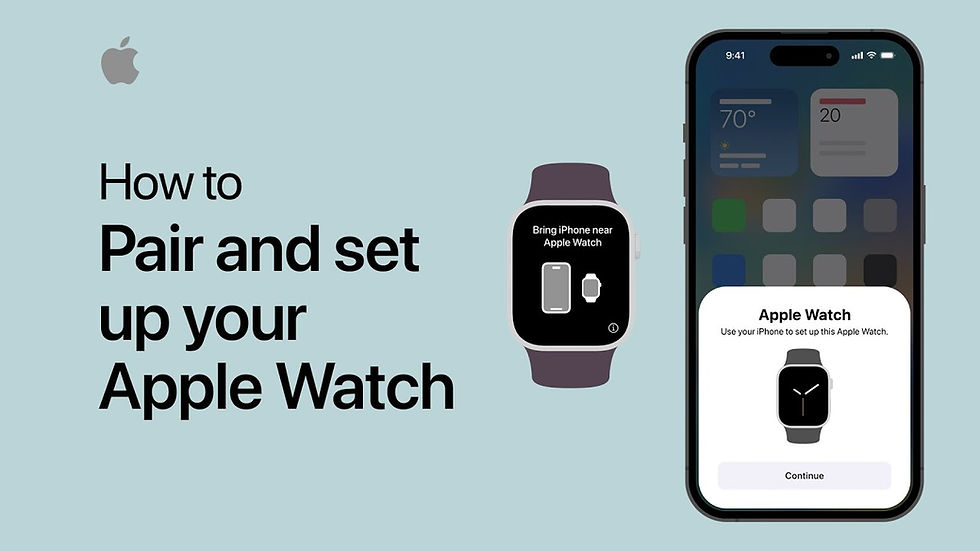
Before You Begin
First, make sure your iPhone is compatible. You'll need an iPhone 6s or later running iOS 14.5 or newer. Next, update your iPhone's software by going to Settings > General > Software Update. This ensures smooth communication between your devices.
Charge Your Apple Watch
Before setup, fully charge your Apple Watch by connecting it to the magnetic charger. This will give you enough power to explore its features as you set it up.
Start Setting Up
Once charged, press and hold the side button to power it on. Follow the on-screen instructions on your iPhone to pair your watch. Choose your preferred language, set up cellular (if needed), and create a passcode. Customize your settings and apps to personalize your watch.
Pairing with Your iPhone
Open the Apple Watch app on your iPhone. Start the pairing process by scanning the pairing animation on your Apple Watch screen with your iPhone's camera. Confirm the pairing, ensuring the correct device names match.
Customize Your Settings
Set your wrist preference (left or right) for proper button orientation. Next, configure activity tracking to monitor your daily fitness goals, and choose to enable or disable Siri for hands-free assistance. You can also set up Apple Pay to make contactless payments with your watch.
Explore Your Apple Watch
Once your setup is complete, you're ready to enjoy all the features of your Apple Watch. From fitness tracking to sending messages, your watch will keep you connected and help you stay on top of your day.
コメント